
How to connect keyboard to Mobile
Here’s how to use a USB keyboard to turn your Android phone into a desktop. The easiest way to do this is with a physical keyboard, but you may need to buy an accessory from Amazon to make it work.
Use USB OTG to Connect Your Keyboard
Since Android devices are thinner than the USB connection portion of a cable, how can a USB keyboard be connected to an Android device? using the USB On-the-Go (OTG), a multi-sized and form-fitting adaptor. For older phone models, you will specifically need a USB-to-Micro-USB adapter; for newer phone models, you will require a USB-to-USB-C adapter.
If both your keyboard and Android phone have USB-C, you don’t need to purchase an adapter; you can connect them directly.
Whichever type of OTG cable or connector you choose, they all work in the same way: to make a connection, insert the correct side of the cable into your Android smartphone and then insert your USB keyboard into the USB side of the cable.
Setting Up the External USB Keyboard for Android
It should take you two minutes to have your Android phone configured correctly after connecting it to a keyboard. This step isn’t exactly necessary because it should work right out of the box, but it won’t take long.
Navigate to your device Settings.
Tap on System.
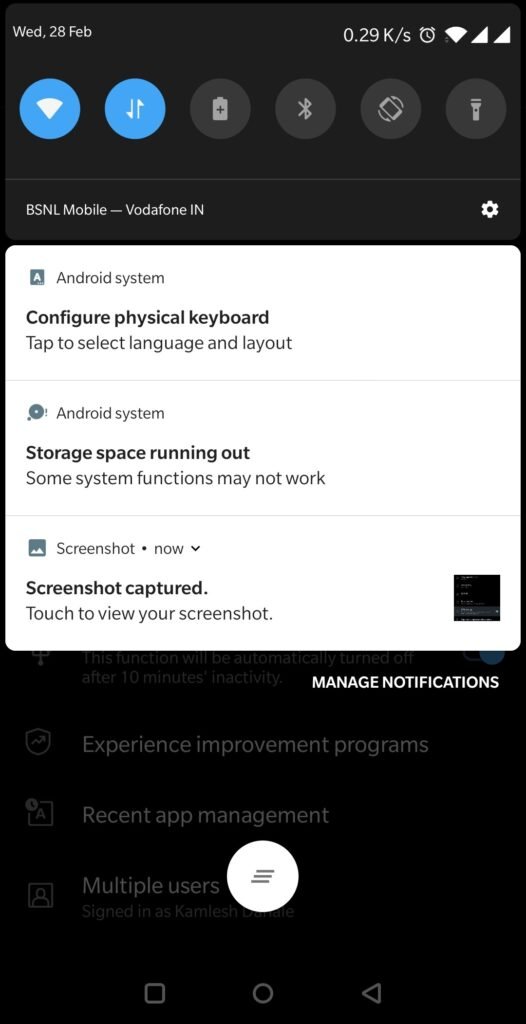
Tap on Languages & input.
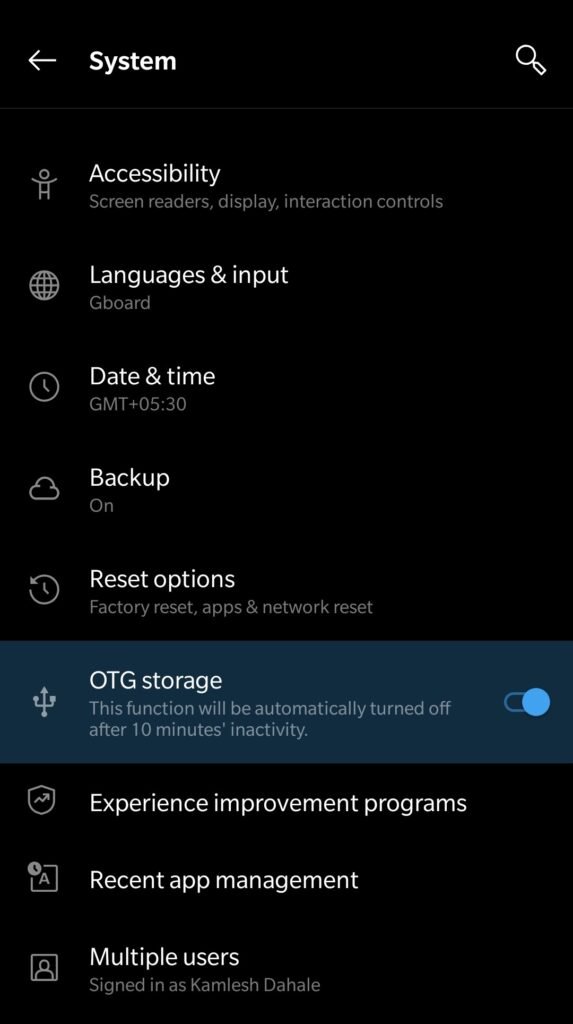
Tap on Physical keyboard.
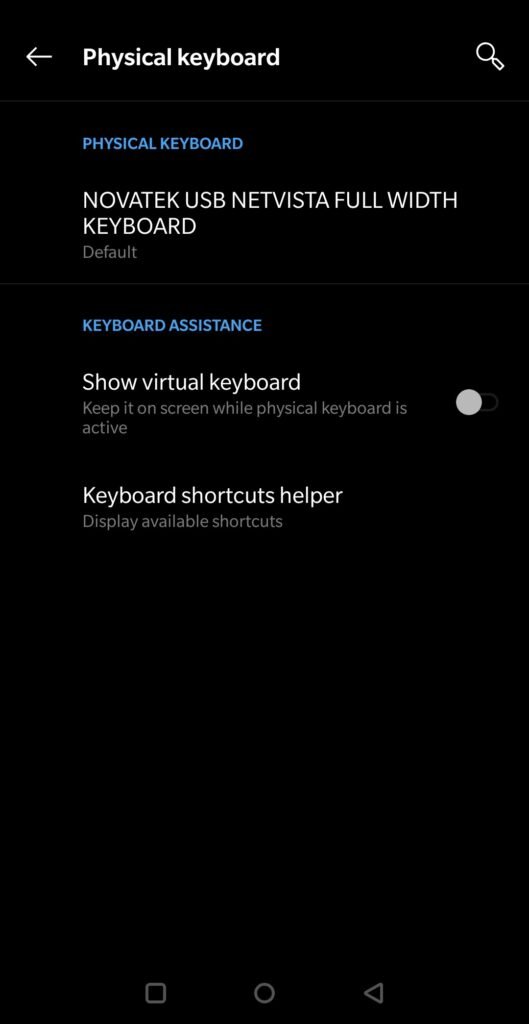
Tap on your keyboard's name and select Set up keyboard layouts from the pop-up. On the next page,
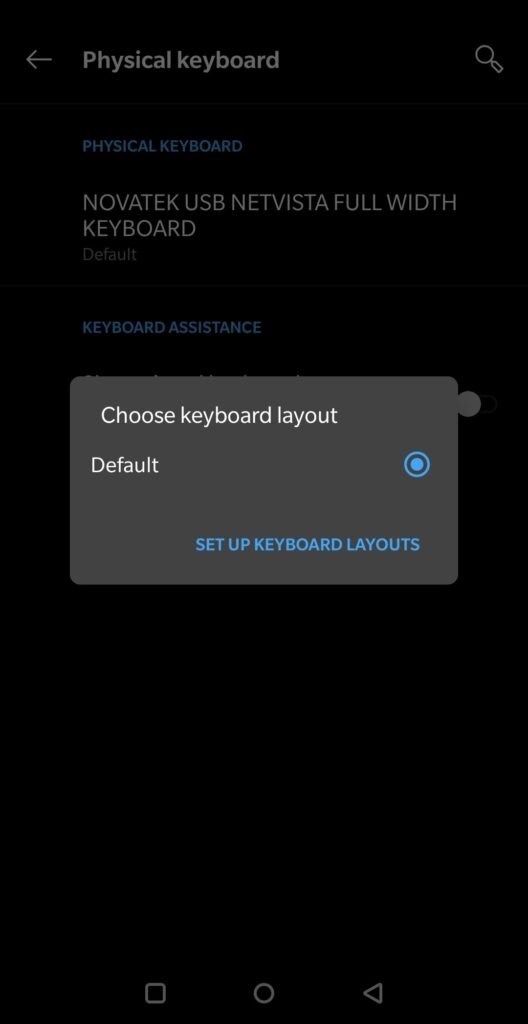
choose a keyboard layout English (US).

Now open any app and start typing. It should work.
The screenshots above are for OnePlus series phones running Android 13. The steps may look slightly different for you depending on your device manufacturer, model, and Android version.
